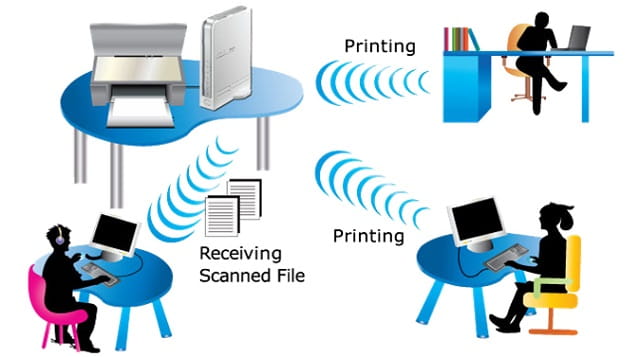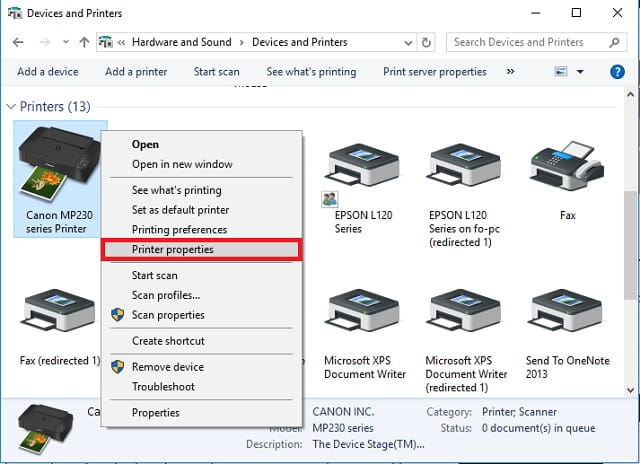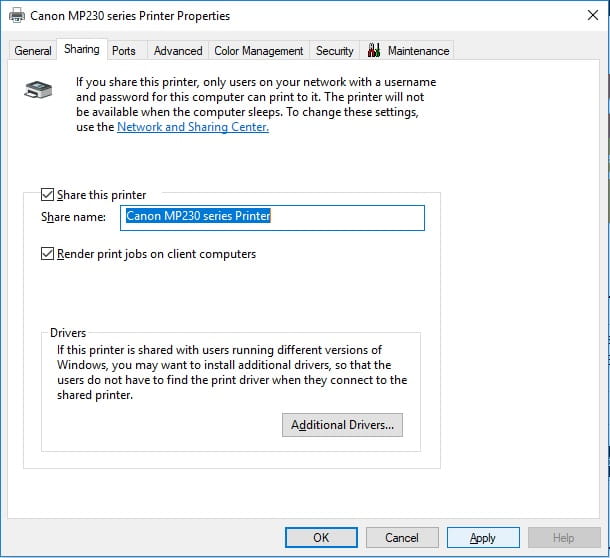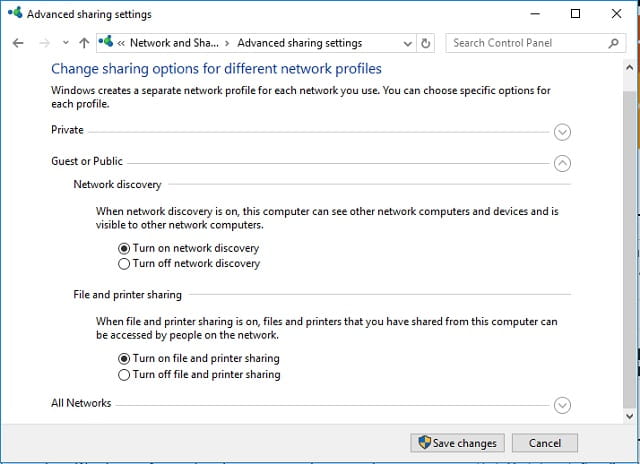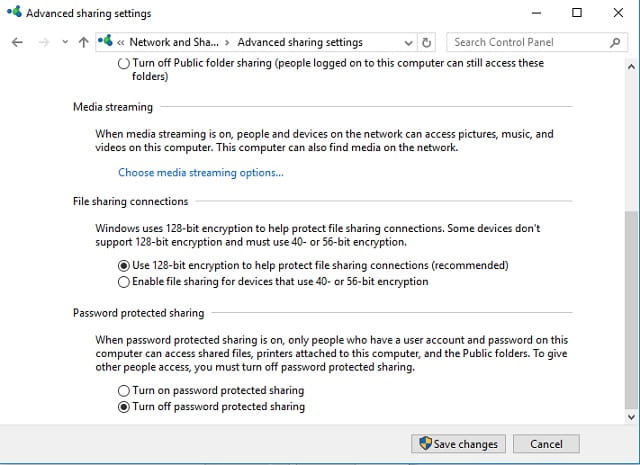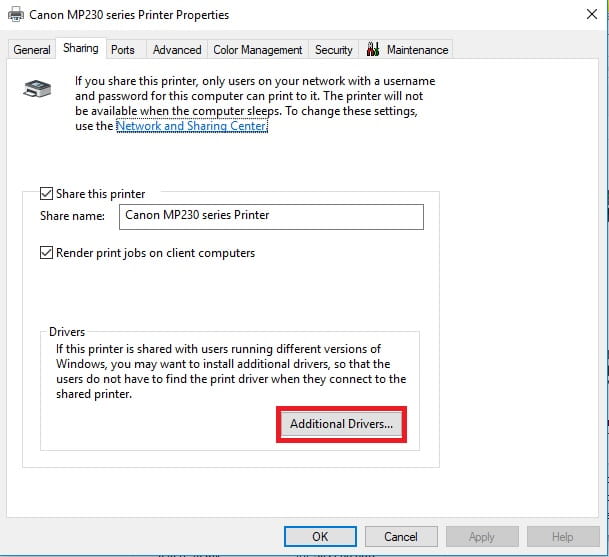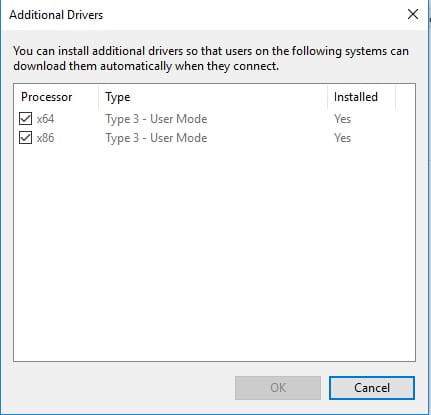|
|
source image : https://en.wikipedia.org/wiki/Global_Internet_usage
In an era where the development of cyberspace is very rapid as it is today, a browser is one application that must be installed on each laptop. The browser is the door to unlimited information space known as the world wide web (www) or website. You only need to type the url in the address bar, then the browser will do the rest until it displays the information you need.
Actually there are many benefits from browsers besides accessing websites online. By using a browser you can also access information on a private server or play videos contained on your laptop's storage. Not only that, you can also add extensions or add-ons that allow adding features and uses of a browser. For example, you can use it as a password manager, file manager that has been downloaded, download torrents, fill out forms automatically, and much more.
|
5 of the best Windows browsers at the moment
If you are looking for the best Windows browser, then there are some things that can be a reference. For example, you can pay attention in terms of speed, availability of extensions, update routines, etc. Here are some browser recommendations that you can use for daily activities in cyberspace.
1. Google Chrome
Google Chrome is a browser launched by the tech giant Google. Since its launch in 2009, Google Chrome has become increasingly popular every day. The reason is of course because Google Chrome is the fastest browser at that time, even now.
As the first best Windows browser, Google Chrome is currently the most used browser. Even though it already has many competitors, Google Chrome still dominates and controls 60% of the browser user market share. Some users feel very satisfied with the capabilities of Google Chrome and also keep on updating.
Google Chrome has standard features in browsers such as bookmark management, extensions, themes, incognito mode, etc. However, not only that, Google Chrome also has a very interesting feature, namely profile management. With this feature, you can use the browser and get data such as internet history, tabs, bookmarks, passwords, etc. from other devices. All you have to do is just log in to Chrome using a google account.
Recently, Google Chrome has released version 69 and presents many new features such as newer material design themes with more rounded corners in elements, whiter parts, better password manager, etc. Therefore, make sure you have updated Chrome to the latest version to enjoy these interesting features.
2. Mozilla Firefox
The second position on the list of the best windows browsers is occupied by Mozilla Firefox. Actually, the popularity of Mozilla Firefox continues to increase and wants to rival Google Chrome. Last year, this browser made a huge change with the release of version 57, dubbed Quantum Firefox. In the new version, its appearance is very much different from its ancestors.
Firefox has also become faster than previous Firefox versions. Not only that, the design used has also used design material so that it is more pleasing to the eye. But, that's not the main attraction, but there is a built-in screenshot tool that is most preferred by users.
When using private mode, this alternative Chrome browser uses a feature called tracking protection to prevent requests from domain tracking. Thus, the process of loading web pages can be very fast. But some media reports indicate that Firefox only delays loading tracking scripts to load content related to users first.
However, you deserve to try Firefox changes and it won't disappoint you. Recently, the developer announced more plans to ensure user security and privacy. With features such as complete tracking deactivation, blocking in cryptomining browsers, Mozilla is becoming an increasingly attractive choice.
3. Microsoft Edge
Microsoft edge is a browser issued by Microsoft and embedded in built-in on Windows 10. Microsoft Edge is actually presented to replace Microsoft's veteran browser, Internet Explorer, which has begun to be abandoned. Now, Microsoft Edge comes with a new atmosphere and is one of the best browsers at the moment.
For some people, getting out of your comfort zone will be hard to do, and choose to keep using Chrome. But, Edge has something to offer and it's worth trying to use. Some interesting features on Edge include you can set the tab beside to make room for a new browser tab, one hub provides access to bookmarks, internet history, downloads, etc.
There is also a default extension that allows you to add notes, highlight something, write and save web pages on the device. In addition to notes, there is also a Share button that can be used to share web pages directly via email or social applications such as Skype, Twitter, Facebook, adding to Cortana Reminders, etc. Edge is also equipped with reading mode which is quite useful when reading articles on websites with lots of advertisements and annoying.
The Show Tab Preview feature found on Microsoft Edge is also an advantage. With this, you can immediately see the contents of the tab without opening it first. However, the weakness of Microsoft's browser is because the availability of extensions is still very less compared to Google Chrome and Mozilla Firefox.
4. OperaFor those of you symbian cell phone users or java phones like Nokia, then you must have used this browser. At that time, this browser became very popular among mobile users. But the fate is different in the Opera browser on a laptop that is not too popular.
This is different, because the Opera browser has continued to make improvements and improvements so that it can be said to be one of the best windows browsers at the moment. Opera recently made headlines when the developer announced the addition of a new feature to stop cryptohacking when users use a web browser. At present, this is what is really needed because many opportunists try to find ways to mine cryptocurrency without spending a penny.
The desktop version of the Opera web browser includes several features that are usually designed for smartphones, such as data compression mode, and battery saver. Other interesting features that can be exhibited Opera are ad blockers, screenshot tools, VPN services, currency converters, WhatsApp, Facebook Messenger, VK, Telegram, etc.
When using Opera, you can also get daily news with the help of a feature called Personal News that can add resources according to choice. If you find it rather difficult to find the Setup and Download options, this can be activated or deactivated in the context menu after making a right click on the sidebar. Opera also supports cross-device synchronization to make browsing available on all devices where you use an Opera account.
Regarding the availability of extensions, this browser is not barren. About 1000+ extensions are available and you can use them, this number is much higher than Edge but very much less than Chrome and Firefox. However, there are other things that can be your favorite. One sense of satisfaction comes from knowing that users can install Chrome extensions on Opera. That's because this browser starts using the same machine as Chromium.
5. UC Browser
UC Browser can be said to be the best browser among web browser software for Android. If you are aware, it is also available for other platforms including Microsoft Windows. Both as a desktop application and UWP application for Windows 10. Until now, this browser one can also be regarded as one of the best windows browsers that is worth trying.
The look and feel of the PC version of the UC browser is as attractive as other famous browsers that are often used by virtual surfers. This brochure is very fast and if you realize that the basic theme of web browsers tends towards Microsoft Edge.
UC Browser is also equipped with password manager and cloud synchronization capabilities that are integrated with other devices. Users can take advantage of browser mouse movements to go forward, backward, close the current tab, restore tabs that have just been closed, refresh, etc.
For users with general web browsing needs, UC can be one of the fastest browsers you can choose from. However, the possible drawback is the lack of extensions that can be used by users and makes this browser an alternative.
Those are some of the best Windows browsers that you can use to access websites on a Windows laptop. You can choose to use according to the order above, or you have your own judgment. To be sure, you don't have to use all the browsers, but only one or two if you need an alternative. If you install everything on your Windows Laptop, it will be very unfortunate because the laptop will work harder to set up programs that are not used.